This blog will teach you how to do a data-driven internal link audit of your site. By the end of this post, you’ll be able to identify opportunities to change a website’s internal linking structure and optimise the flow of link equity (also known as PageRank) and boost your SEO.
A website’s internal linking is vital to SEO. So you’d think most sites would have their internal linking structure on point, right?
Wrong! We’ve all come across overwhelming mega navigations, out of control faceted navigations and times where we wished we could have got to a page a lot quicker. And did I mention overwhelming mega navigations!?
However, before we dive into the tools, data and analysis that you’ll need to perform for your internal link audit, let’s quickly recap the fundamental principles of how internal links affect link equity flow.
Jump to a section
- How do internal links affect link equity flow and SEO?
- The tools you’ll need for the internal link audit
- The metrics you’ll need for the internal link audit
- How to do an internal link audit
- Step 1: Run a crawl
- Step 2: Download your data
- Step 3: Bring the data together
- Step 4: Categorise your pages
- Step 5: Run the analysis
- Summary
How do internal links affect link equity flow and SEO?
Crucially, internal links distribute link equity and link equity is a signal search engines use to rank a page. You can read this article on harnessing link equity to get a better understanding of how it helps a page rank, but just to summarise the general principles:
- When one website links to another website, otherwise known as a backlink, link equity flows to the receiver site. At this point, link equity can now flow through internal links on your site
- The more internal links a page has pointing to it, the more link equity it receives
- The more outlinks a page has (the number of links that point away from a page), the more diluted link equity becomes
- Internal links from pages that receive a lot of backlinks, such as a homepage, will generally pass on more link equity than other pages
- Pages with a higher click depth (the number of clicks it takes to get to a page from the homepage) receive less link equity
- Internal links that are placed higher up the page and are more prominent receive more link equity, as they have a higher probability of being clicked vs internal links that are placed lower on a page
The tools you’ll need for the internal link audit
- You’ll need access to a crawling tool to crawl a website and discover pages. Take your pick from Screaming Frog, Deepcrawl or Sitebulb. My preference is Screaming Frog, as I think it’s the best value crawling tool out there and has the best tutorials. As a result, this will be our choice of crawling tool going forward in this blog
- Google Analytics and Google Search Console. These two data sources will give you access to traffic and keyword data
- (Optional) A backlink based tool, such as Majestic, Moz or ahrefs. I personally like Majestic, as their Bulk Backlink Checker lets you upload up to 1,000,000 URLs
And that’s pretty much it tool-wise.
You might be wondering why I’ve labelled a backlink tool as “Optional”. While backlink data can be useful to get an indication about the strength of a page from a backlink perspective and therefore, help inform internal linking recommendations, I don’t think it’s a must to include.
We don’t know how search engines are evaluating the backlinks a page receives, so if you’re strapped for cash or don’t think it’s a necessity, then don’t stress about it.
Alternatively, for a more advanced indication of a page’s backlink strength, you could use your server log files as a proxy for identifying how much link equity a page holds. Pages crawled more frequently generally tend to have more link equity.
The metrics you’ll need for the internal link audit
From your crawling tool:
- Inlinks: the number of internal hyperlinks (internal links) to a URL
- Outlinks: the number of links that point away from a URL
- Crawl / click depth: the number of clicks it takes to get to a page from the homepage.
All the crawling tools I mentioned will have these metrics; although, they may be called something slightly different. Since Screaming Frog is our preferred choice of tool, you can head on down to their glossary page and read up more on the above metrics if you want to.
From Google Analytics
- Non-entrance Page Views: you get this metric by subtracting total Entrances from total Page Views i.e.
Page Views - Entrances = Non-entrance Page Views
It’s the number of times a page has been visited from another page within a website. Non-entrance Page Views is a core UX metric for this audit. Importantly, this metric helps us understand if a page is popular and whether we can deprioritise it in a site’s hierarchy to the benefit of SEO.
- Organic Sessions: the number of visitors that have clicked a URL from an organic result on a search engine
- (Optional) Conversion and Revenue: these metrics can be useful for large scale e-commerce sites; however, they’re not a must and narrowing down the focus to traffic and Non-entrance Page Views can simplify things
From Google Search Console:
- Total Clicks: the number of visitors that have clicked a URL from Google.
- Branded Clicks: The number of visitors that have clicked a URL from Google when searching a branded term. For example, someone clicking a Walmart URL having searched “walmart” will count as a branded click. You can find out branded clicks by filtering for branded keywords in Google Search Console
- Non-branded Clicks: The number of visitors that have clicked a URL from Google when searching a non-branded term. For example, someone clicking a Walmart URL having searched “grocery shopping” will count as a non-branded click. You can found out non-branded clicks by subtracting branded clicks from total clicks i.e.
Total Clicks - Branded Clicks = Non-branded Clicks
Put merely, non-branded clicks are essential to an internal linking audit, as they tell you how important a page currently is for SEO.
You might be wondering why we’ve included both organic sessions and clicks. Well, unfortunately, you’ll only be able to export 1,000 rows of data from the Google Search Console interface, so we’ll need organic session data to help establish the importance of pages where we can’t get click data.
However, you can get around this by using the Google Search Console API. But if that’s not the type of thing you want to spend time on, you’ll have to live with this limitation if your site has 1000s of pages.
Alternatively, you can configure your crawling tool to sync up to the Google Search Console API, which will pull click data for each URL when running the crawl. You can do this with Screaming Frog; although, if you have a large site, it can be time-consuming, as you’ll have to run the crawl twice to filter branded clicks from total clicks.
From Majestic:
- Backlinks: The total number of backlinks pointing to a page
- Citation Flow: A score between 0-100 which helps to measure the link equity or “power” a page carries
How to do an internal link audit
Step 1: Run a crawl
Using your crawler of choice, run a crawl on a site to get all the URLs. Before you run the crawl, untick the options to crawl images, CSS and JS files.
Images, CSS and JS files are more about the look and functionality of a site, rather than actual pages people will be clicking on from search engines like Google. Screaming Frog has a decent guide on where you can find these crawl configurations.
Something to note, if you suspect a website is heavily built on JavaScript, then you’ll likely need to crawl the site with JavaScript enabled to find links.
After your crawl has finished, export the report and isolate the below column headings:
- Address
- Crawl Depth
- Inlinks
- Outlinks
Your spreadsheet will look something like the below:
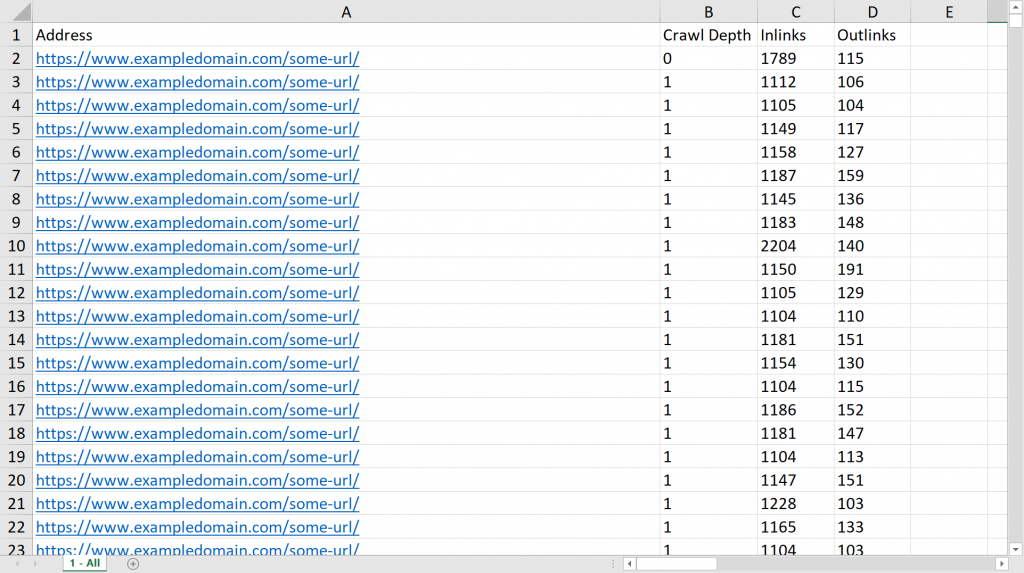
Above: The metrics you’ll need from your website crawl
Step 2: Download your data
Download your data from Google Analytics
To find the Page Views and Entrances metrics in Google Analytics:
- Click Behaviour → Site Content → All Pages
- Select a date range (You’ll want 6 – 12 months worth of data)
- Click Export
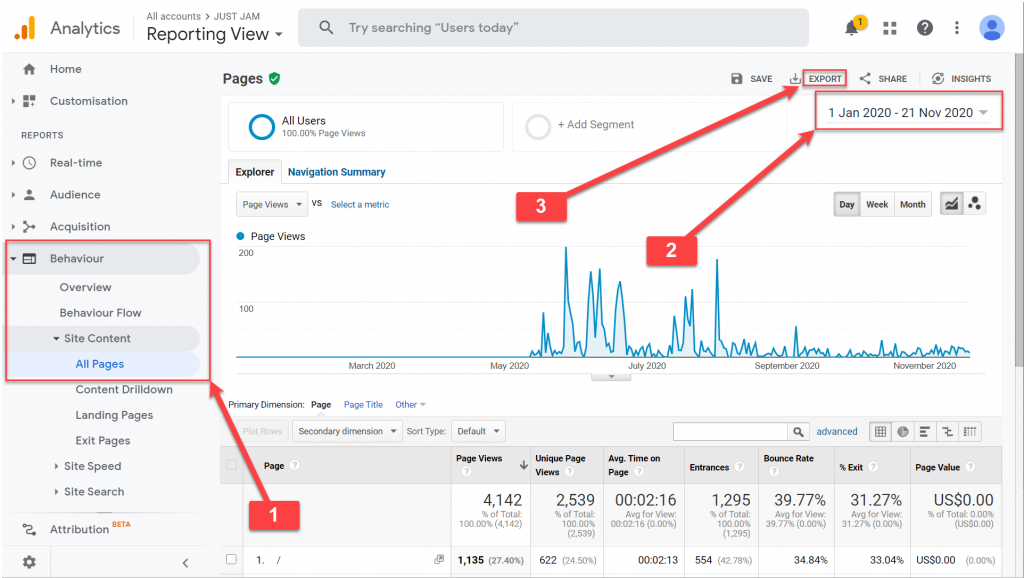
Above: How to find Page Views and Entrances in Google Analytics
After you exported the report, you should isolate the Page Views and Entrances column headings. Additionally, this is where you subtract Entrances from Page Views (Page Views – Entrances = Non-entrance Page Views) to get the UX metric we’re going to use for our analysis.
To find organic sessions in Google Analytics:
- Click Behaviour → Site Content → Landing Pages
- Click Secondary dimension → Select “Medium”
- Click “advanced → Select “Medium” → Change “Containing” to “Exactly matching” → Apply “Organic”
- Select a date range (You’ll want 6 – 12 months worth of data)
- Click Export
Above: How to find Organic Sessions in Google Analytics
Your spreadsheet will look something like the below:

Above: The metrics you’ll need from Google Analytics
FYI, I’ve not included organic conversion or revenue, but feel free to add those metrics if you want to.
Download your data from Google Search Console
To find click data in Google Search Console:
- Click Performance
- Click Pages
- Select a date range (You’ll want 6 – 12 months worth of data)
- Click Export
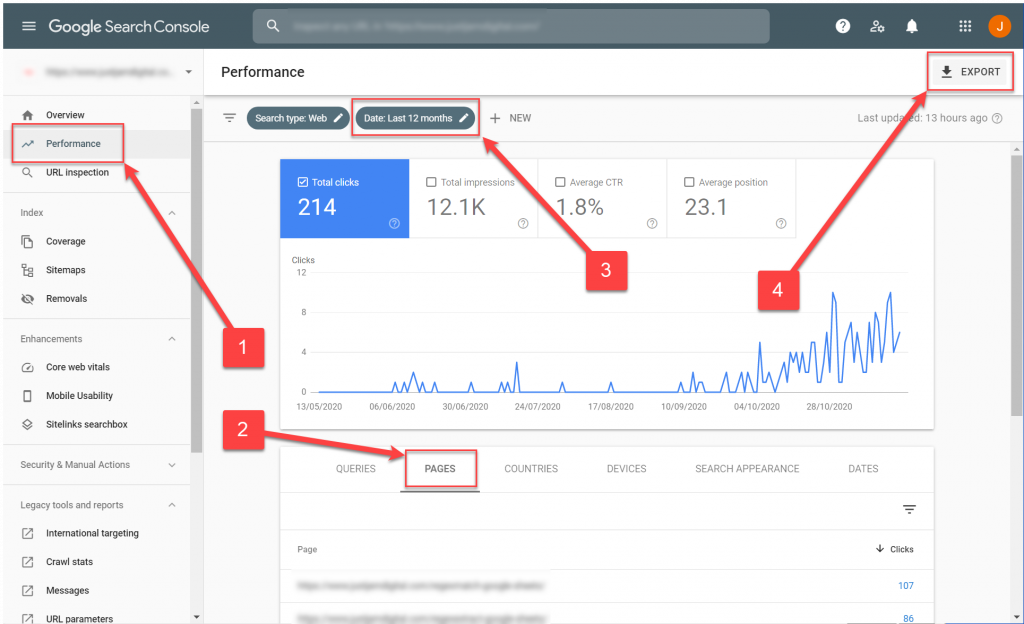
Above: How to find Google Search Console clicks
To find branded clicks, follow the same steps, but add a “Query” filter for a branded term. Let’s pretend I’m doing this for Walmart:
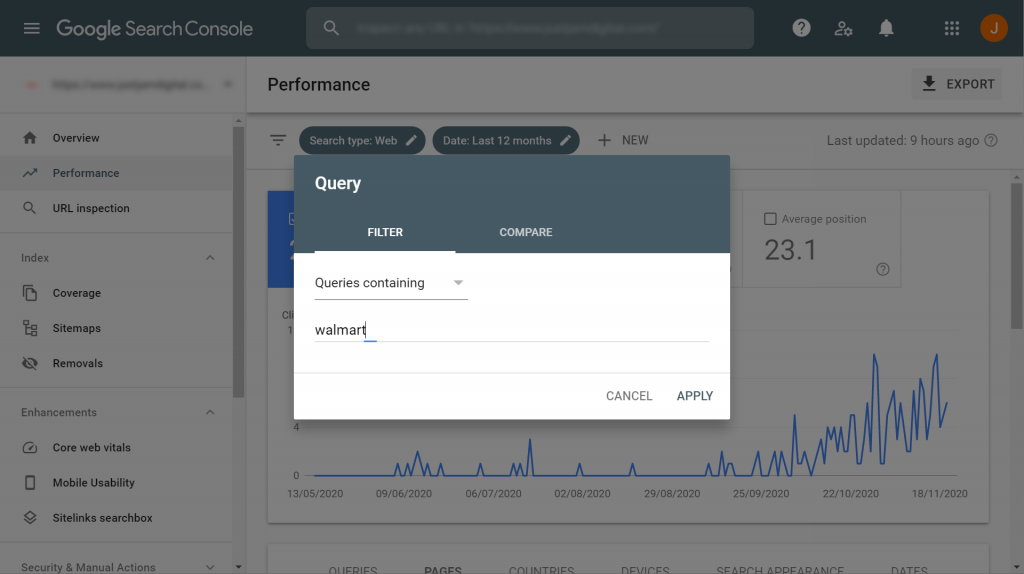
Above: How to filter for branded clicks in Google Search Console
After you’ve exported your branded clicks, you should subtract them from total clicks to get the number of non-branded clicks for a page i.e. Total Clicks – Branded Clicks = Non-branded Clicks.
Download your data from Majestic:
Majestic has a decent guide on using their Bulk Backlink Checker tool.
Step 3: Bring the data together
This next step is easy. All you have to do is bring the data together in one spreadsheet and you can use a VLOOKUP function to help with that.
Notably, you don’t have to include all the column headings we’ve brought together. For example, since you have Organic Sessions as a heading, you could remove branded clicks, but leave non-branded clicks as a heading.
You could then calculate what percentage of total clicks non-branded clicks amounts to. You could also do the same for Organic Sessions and Non-entrance Page Views.
At this stage, how you visualise the data is up to you. I like to set up my spreadsheet with the below column headings:
- Address
- Crawl Depth
- Inlinks
- Outlinks
- Organic Sessions
- Organic Sessions %
- Non-entrance Page Views
- Total Clicks
- Non-branded %
- Type of Navigation Link (more on this in the next section)

Above: Final internal link audit headings
Note: I’ve left out organic revenue and conversion as well as backlink data. Add these metrics if you feel they’re essential for you to analyse.
Step 4: Categorise your pages
You would’ve noticed I included a “Type of Navigation” column heading in the previous section.
I recommend categorising URLs to help quickly identify low hanging fruit (and we’ll walk through why in the next section). For instance, in the above screenshot, I’ve categorised pages that are a part of a website’s main navigation menu as “Main Menu”. Other types of navigation links include things like URLs placed in the footer of a website or even a direct homepage link.
Additionally, you could also categorise by page type. For example, I might classify a page that lives under a “/jeans/” folder as a “Jeans” page type.
Step 5: Run the analysis
You’ve finally gathered all your data and the world is now your oyster.
Now, the key here is to spot some solid wins. For example, I can first tackle pages that are linked in the “Main Menu” of a site and filter from lowest to highest Organic Sessions:

Above: Internal link audit analysis
Look at all those pages that receive less than 1% of total Organic Sessions! And they’re all linked to in the main navigation menu. They also receive a relatively low number of Non-entrance Page Views.
In summary, they initially appear to be unimportant from an organic traffic perspective due to low Organic Sessions, nor do users seem interested in navigating to those pages.
We’ve potentially already spotted some low hanging fruit… the recommendation from this will be to remove some of the internal links placed in the main navigation. Remember one of the principles of internal linking and link equity flow?
The more outlinks a page has (the number of links that point away from a page), the more diluted link equity becomes
Essentially, in this example, if we remove some of the internal links from the main navigation menu, we concentrate link equity flow to pages we care about, which will help them rank better.
Below are some of the recommendations you can make from an internal link audit:
| Findings | Recommendations |
|---|---|
| Low Organic Sessions % AND Low Non-entrance Page Views AND Internally linked high up the site’s navigation e.g. linked from the main navigation menu | Lower the crawl depth of the page. For example, remove the page from the main navigation menu to consolidate link equity on pages we care about. |
| Low number of Inlinks BUT High Organic Sessions % | IF the pages hold significant SEO potential, create more internal links from other pages, including the main navigation menu and / or the homepage |
| Low number of Inlinks AND Medium / Low Organic Sessions % BUT High Non-branded click % | Having a low Organic Sessions % doesn’t necessarily mean the page is junk. IF the page holds SEO potential and one way to judge that is by looking at the Non-branded Click %, you could add more internal links from other related pages to help visibility. |
| High number of Outlinks (> 300) | A general rule of thumb is that pages shouldn’t have more than 300 outlinks, as it could dilute link equity. IF the page is vital for SEO, consider reducing the number of outlinks on a page to consolidate link equity. |
| High Crawl Depth (>3) | Another general rule of thumb is that pages shouldn’t be more than 3 clicks away from the homepage. IF the page is important for SEO, consider lowering the crawl depth by linking higher up the site’s navigation, such as the main navigation and / or the homepage. |
| (Bonus) Weak backlink metrics AND Medium / Low Organic Sessions % AND Low Inlinks | IF the page holds SEO potential, maybe you can internally link to this page more from related pages to pass on more link equity. |
Summary
Link equity is a signal Google uses to rank a page and link equity flows through internal links on a website.
As a result, we must optimise the navigation and internal linking structure of a website to maximise SEO visibility.
There can often be some real quick wins, such as removing main navigation menu links that barely get any user interest and aren’t a big deal for SEO.
Additionally, more tactical recommendations focus on concentrating the flow of link equity to key pages. For instance, adding links to the main navigation menu, directly from the homepage or finding other related pages to link from.
